Trello Output
Sending Dash Compliance Events To Trello
Dash allows teams to extend compliance by connecting Dash compliance events into Trello and other task management solutions (such as JIRA). Dash customers can send compliance events and policy activity events into Trello and manage Dash compliance tasks alongside their ordinary security and DevOps workflows.
What Will You Need?
Dash ComplyOps v1.9.0 or greater – See how to update to latest version of Dash
About 10 minutes of time
Instructions
In Dash ComplyOps, navigate to the Action Center.
The page should look like this:
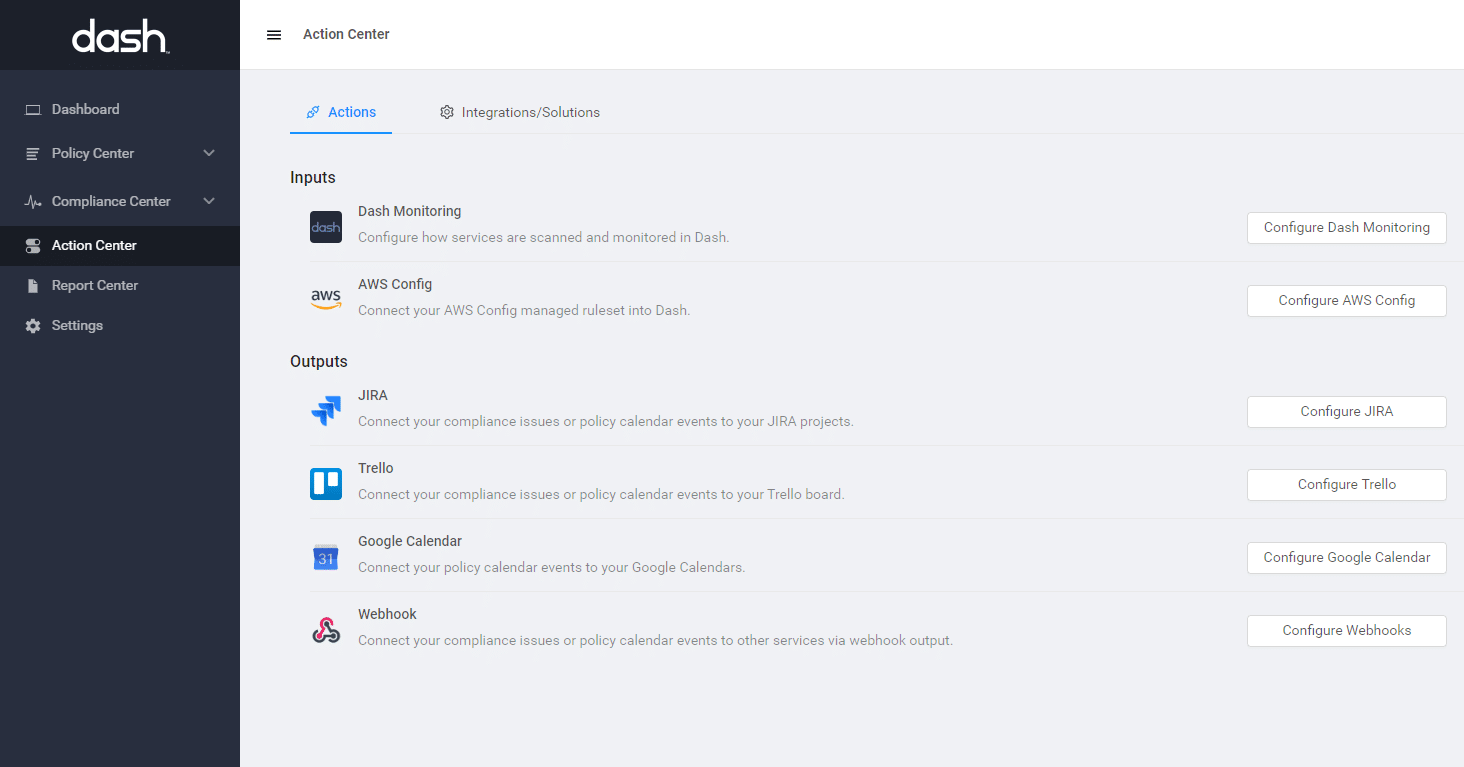
3. Before continuing, ensure that you have a Trello board configured that you would like to send Dash issues to. You should also define a column name where the cards will be created (For example, create a column called “Todo”.
You may consider the following when connecting Dash to Trello:
Dash will automatically send issues to the Trello Board and List you define in Dash. You may consider sending Compliance Issues and Policy Activities to the same Trello board or separate boards depending on how your team will manage tasks.
Compliance Issues – Will send compliance issues from the Dash Compliance Center to the assigned Trello board and list when they are created.
Policy Activities – Will send policy tasks and activities from the Dash Policy Center to the assigned Trello board and list when they occur.
4. Under Outputs click “Configure Trello”.
5. Scroll down to the Trello Integration Section and click “Add Trello Integration”

6. You will then be prompted to enter in the following:
Trello Verification Key – This is the API Key associated with the JIRA account and authentication. You can click the “Create API Key” button to generate an API Key for this field.
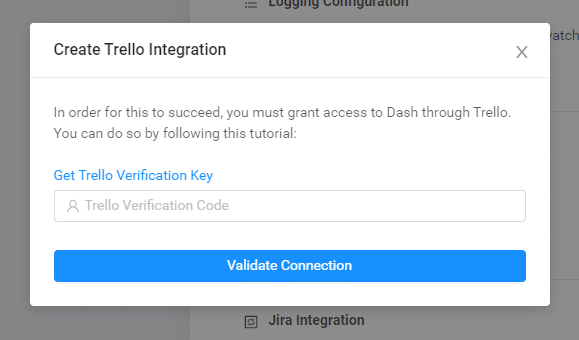
7. To create a Trello Verification Key, click the “Get Trello Verification Key” link.
You will see a screen similar to this:
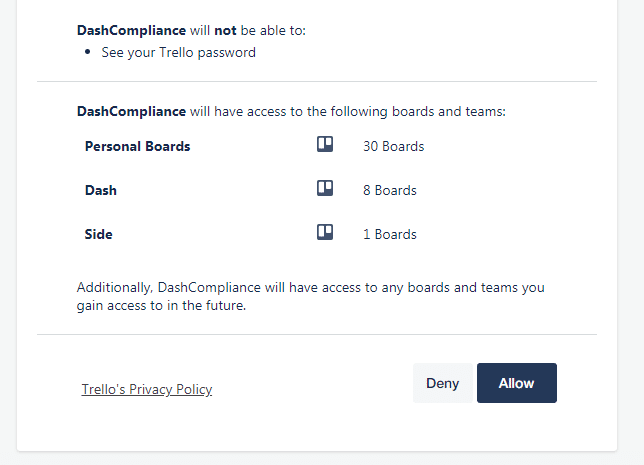
8. Click the Allow button.
9. Copy your Verification Key shown in the box.
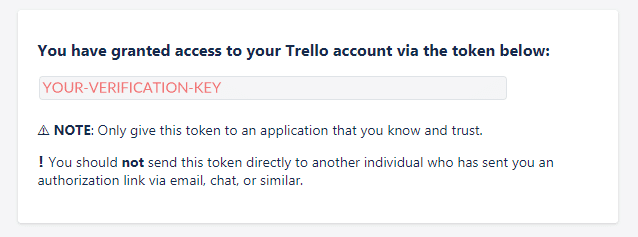
10. Paste the Key into the Trello Verification Code field in Dash. Complete all fields, and then click Validate Connection.
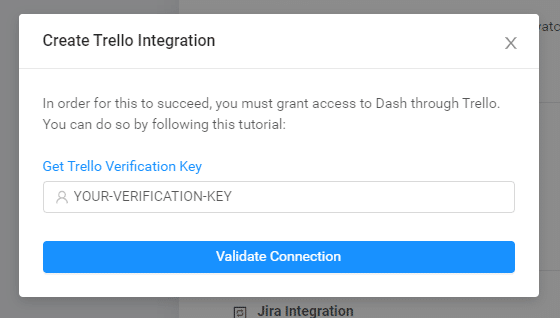
11. You will now see options to “Create Compliance Issues” and to “Create Policy Activity Issues”. Enable the switch for the types of issues you would like to send to Trello.
Once enabled, select the Trello board(s) and Lists you would like to send the Dash issues to. If you create a new Trello board or list, you may need to refresh the webpage to see the new board in the options.
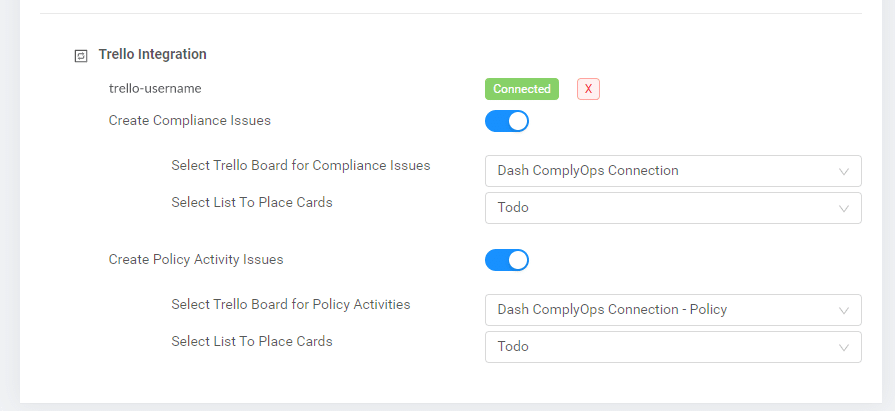
Just as a reminder:
Compliance Issues – Will send compliance issues from the Dash Compliance Center to the assigned Trello board and list when they are created.
Viewing Dash Compliance Issues In Trello
After connecting your Trello service and enabling creation of Dash Compliance Issues and/or Policy Issues, future issues will be created as cards on the defined Trello boards and lists. (You may not see issues until scans find new compliance issues)
To view Dash Issues in Trello – Login to Trello – Navigate to the defined Trello Board
Dash will create a Trello Issue (Card) in the board in the defined list (column) for each Dash compliance issue as it occurs.
For Compliance Issues
Compliance Issues from Dash, such as issues around networking, encryption, and backup issues show up as issues in your JIRA Backlog. We can see this our Backlog section of our Kanban board or on the Backlog Page of our Scrum Board.
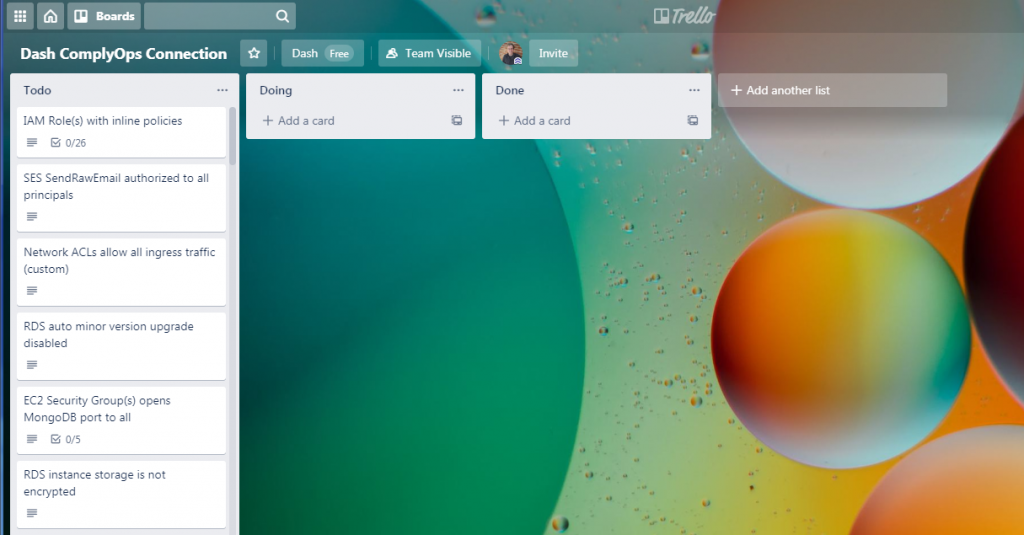
You can click on individual Compliance Issue to view additional context and navigate to issues in Dash ComplyOps. Each Compliance issue will have nested subtasks for each issue object affected by the issue.
In this way your team can track and manage issues with multiple affected resources/objects.
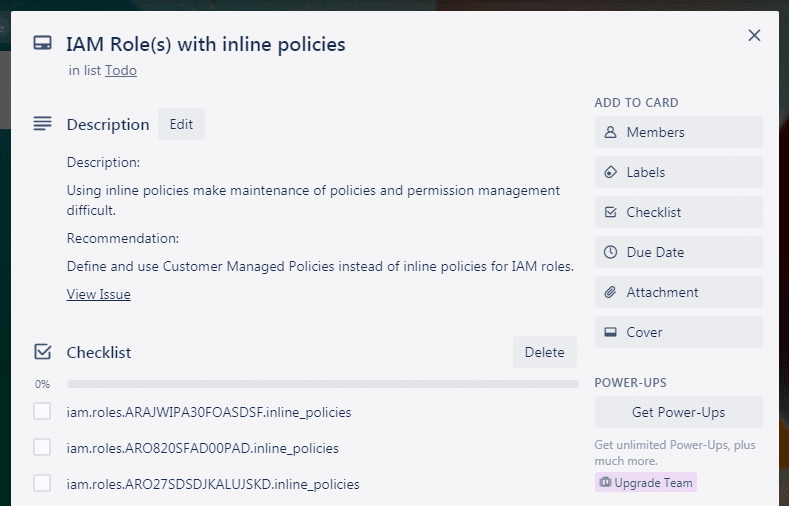
Your team can manage Compliance Issues in your Trello workflow, similar to any other issues. When future Compliance issues are created in the Dash Compliance Center, they will be added to the defined Trello board and list/column.
Read Our Other Tutorials For Sending Dash Compliance Events to: