SSH Access
There may be times when your team needs to access the Dash application via SSH for troubleshooting or other purposes. In order to open SSH please follow the guide below.
What Will You Need?
AWS Environment
AWS User With Administrator Permissions (Access to CloudFormation and Security Groups)
About 10 minutes of time
Instructions
Login to the AWS Account containing your Dash ComplyOps stack.
Navigate to the AWS Region that contains your Dash ComplyOps CloudFormation Stack.
In AWS Services > Navigate to the CloudFormation service.
Open stack page in CloudFormation service
Copy name of the stack
Go to EC2 – > Security Groups
Enter stack name into the search field
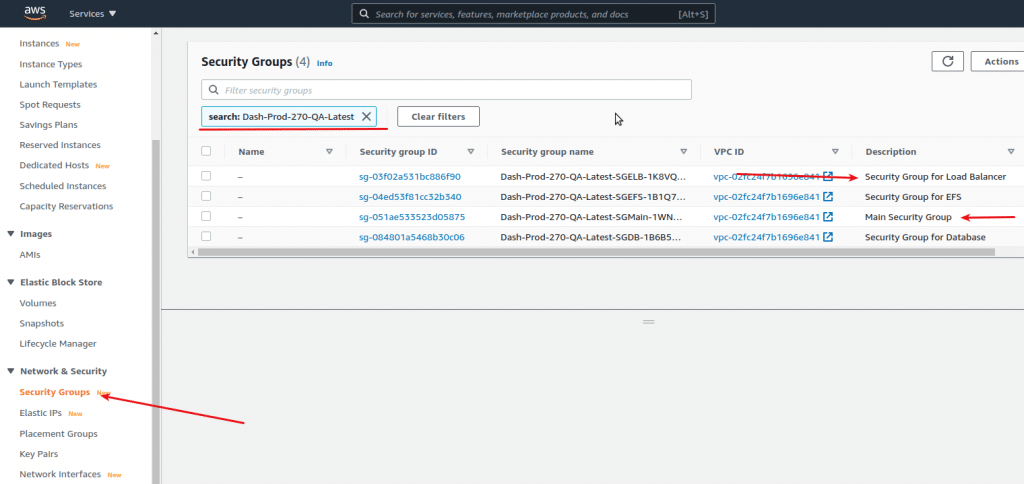
8. Edit Inbound Rules for “Security Group for Load Balancer”.
Add an inbound rule with Type “SSH” and Source “0.0.0.0/0” and press the “Save Rules” button
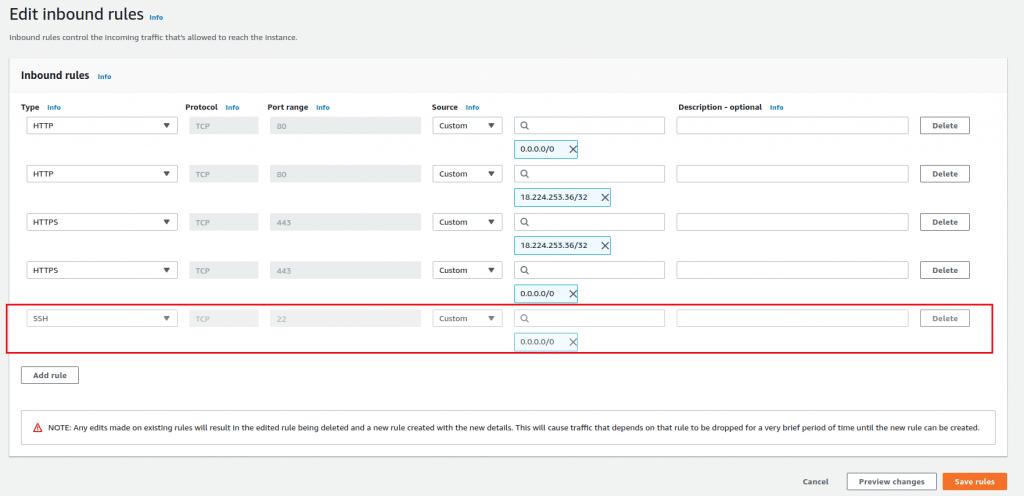
9. Edit Inbound Rules for “Main Security Group”.
Add an inbound rule with Type “SSH” and for Source field copy and then paste value from existing rules and press the “Save Rules” button
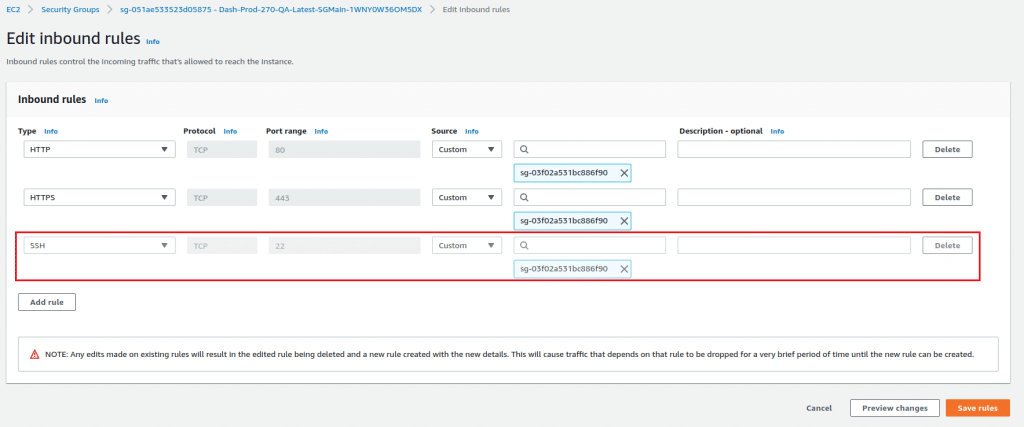
10. Go to your stack page and copy the link from Outputs tab
11. Go to EC2 – > Load Balancer and paste the link from Outputs tab in the search field
12. Add listener.
Load Balancer Protocol – > TCP, Load Balancer Port – > 22, Instance Protocol – > TCP, Instance Port – > 22.
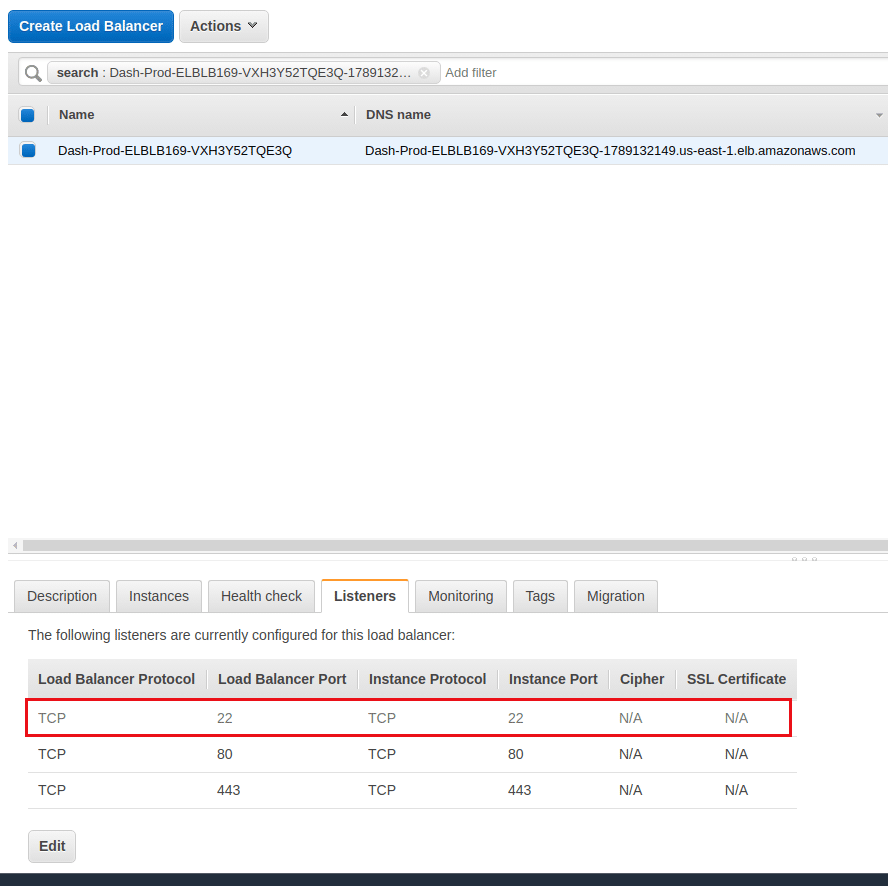
13. You can connect now to a main instance using your favorite SSHclient, to connect, use the DNS Load Balancer as the endpoint.
Example
ssh ubuntu@your-251-ELBLB1695V-66887634.us-east-1.elb.amazonaws.com -i. /path/to/ssh/key.pem