Setting Domain Name and SSL
After installing the Dash ComplyOps Platform, your application will have a long generated URL created by CloudFormation.
Your team will now be able to set a more accessible domain or sub-domain to access the Dash application. When setting up your domain, Dash will automatically issue security certificates (SSL/TLS) certificates for this domain and the application. So you will be able to access Dash via https://.
Creating A CNAME Record For Dash
Find your Dash application URL address. You can find this address by going to the CloudFormation in AWS console. Under the Dash deployed CloudFormation stack, in “Outputs” Tab you should see a key named “EndpointURL”. You will use this value in your domain name record.
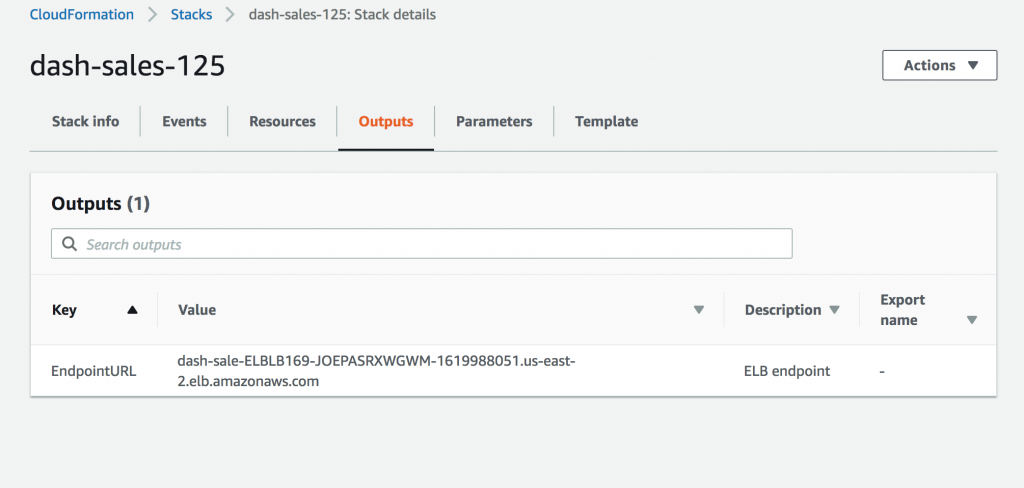
2. In your DNS Provider, Add a CNAME record to your DNS.
Name: subdomain (This should the sub-domain you want to point to the application. Use @ use your root domain.)
Domain Name: dash-s9s7ad9-elblb169-1h8yiixhmpgad-9690-809a09.us-east-2.elb.amazonaws.com (This should be your EndpointURL)
3. Anytime after the application is configured, you can modify the domain by going to the Settings Page > navigating to “Organization Settings” and updating the domain there.
After creating the CNAME DNS record, enter the domain name (without http:// or https://) into the Domain settings and click the “Submit” button.
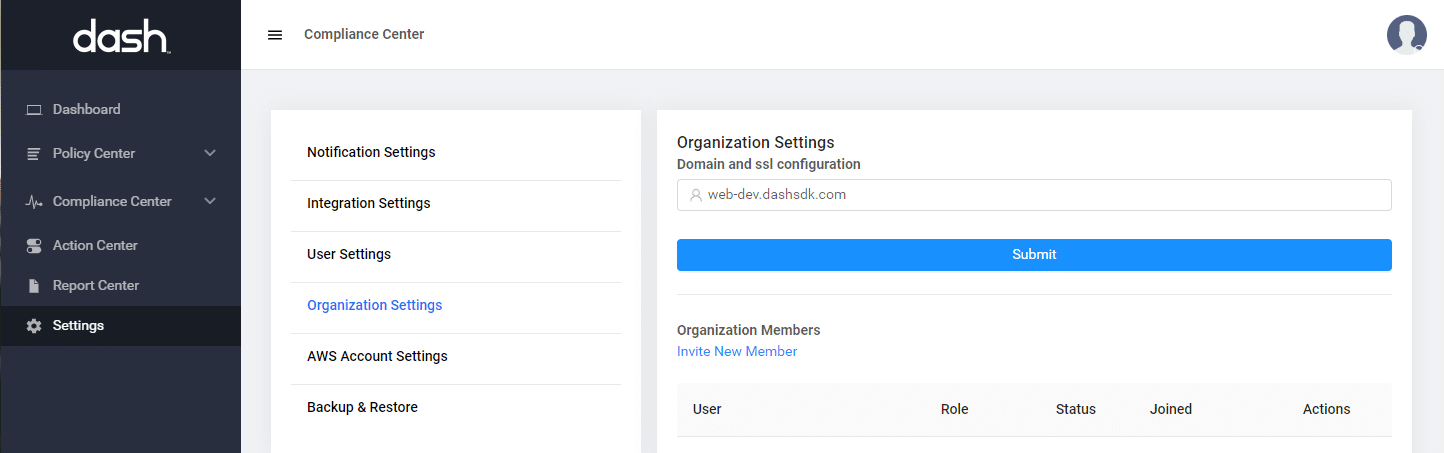
4. After submitting the new domain name you will be logged out of Dash.
You can now navigate to the new domain and login to the application.
You may need to clear your browser cache or recent browsing history to see the latest changes reflected at the domain name.
DNS Provider Configuration
Creating a CNAME record may be slightly different for each DNS/domain provider, but should involve the same record. Below we have included documentation for some of the most popular DNS providers. You may need to follow slightly different instructions if your provider is not on the list.
AWS Route52: CNAME Documentation
Cloudflare: CNAME Documentation
NameCheap: CNAME Documentation
GoDaddy: CNAME Documentation