Dash ComplySource
**This service is currently in Beta
Dash ComplySource is new Dash scanning service that enables teams to detect configuration and compliance issues across source code repositories. Security teams can connect version control systems (including Github, GitLab, and Bitbucket) to scan and find potential security issues across source code and infrastructure-as-code (IaC) files before they reach production.
Below you can read steps for utilizing Dash ComplySource and Infrastructure-as-Code (IaC) scanning in your source code repositories:
Setting Up Dash ComplySource
Dash ComplySource can currently scan and detect issues with filetypes including Ansible files, Terraform files, Dockerfiles, K8S, CloudFormation files, OpenAPI files.
You can connect once or more source code repositories to ComplySource scanning.
Ensure that your team has Dash v2.10.0 or above
Login to Dash ComplyOps
Navigate to the Dash ComplySource configuration page
Go to Action Center > Click “Configure Dash ComplySource”
Click the “Connect Code Repository” button
You will be presented with instructions for connecting GitHub, Bitbucket, and/or GitLab repositories.
You will need to connect a version control repository to Dash ComplySource to start scanning of source code and Infrastructure-as-Code (IaC) files.
Follow all instructions for setting up source repositories with ComplySource.
Disconnecting a Repository From Dash ComplySource
Your team can take the following steps to disconnect a source code repository from Dash ComplySource/ComplyOps.
Github:
Go to you repository and remove file "/workflows/ecs-scan.yml" then commit and push changes
In Action Center > Configure ComplySource > Click “Remove Repo” button
Bitbucket:
Go to you repository and remove file "bitbucket-pipelines.yml" then commit and push changes
In Action Center > Configure ComplySource > Click “Remove Repo” button
GitLab:
Go to you repository and remove file ".gitlab-ci.yml" then commit and push changes
In Action Center > Configure ComplySource > Click “Remove Repo” button
Using Dash ComplySource
Once your team has configured your source code repositories with Dash ComplySource, you can view scans and issues inside of the Dash application.
Login to Dash
Navigate to the “Compliance Center” > Click on the “Dash ComplySource” tab
You should the latest scan information related to your connected repositories.
Viewing Repos/Commits
If you have multiple source code repos connected to Dash, you can select the repository under the dropdown.
You will see Git commits shown in chronological order with the latest commit showing at the top for the related repository.
You can add a source code repository to Dash by clicking the “+” button or navigating to the Action Center and clicking “Configure ComplySource”
To view ComplySource detected compliance issues related to a commit, you can click on a specific “commit” row
Viewing Commit Issues List
You can view ComplySource detected compliance issues related to a commit, by clicking on a specific “commit” row.
Dash will show a list of all security findings related to the source repository (similar to the image above)
Issues are shown for the selected commit with info on “Priority”, “Type”, “Items” (Number of times an issue occurs), and “Date” (detected).
You can view individual issues by clicking on the issue row.
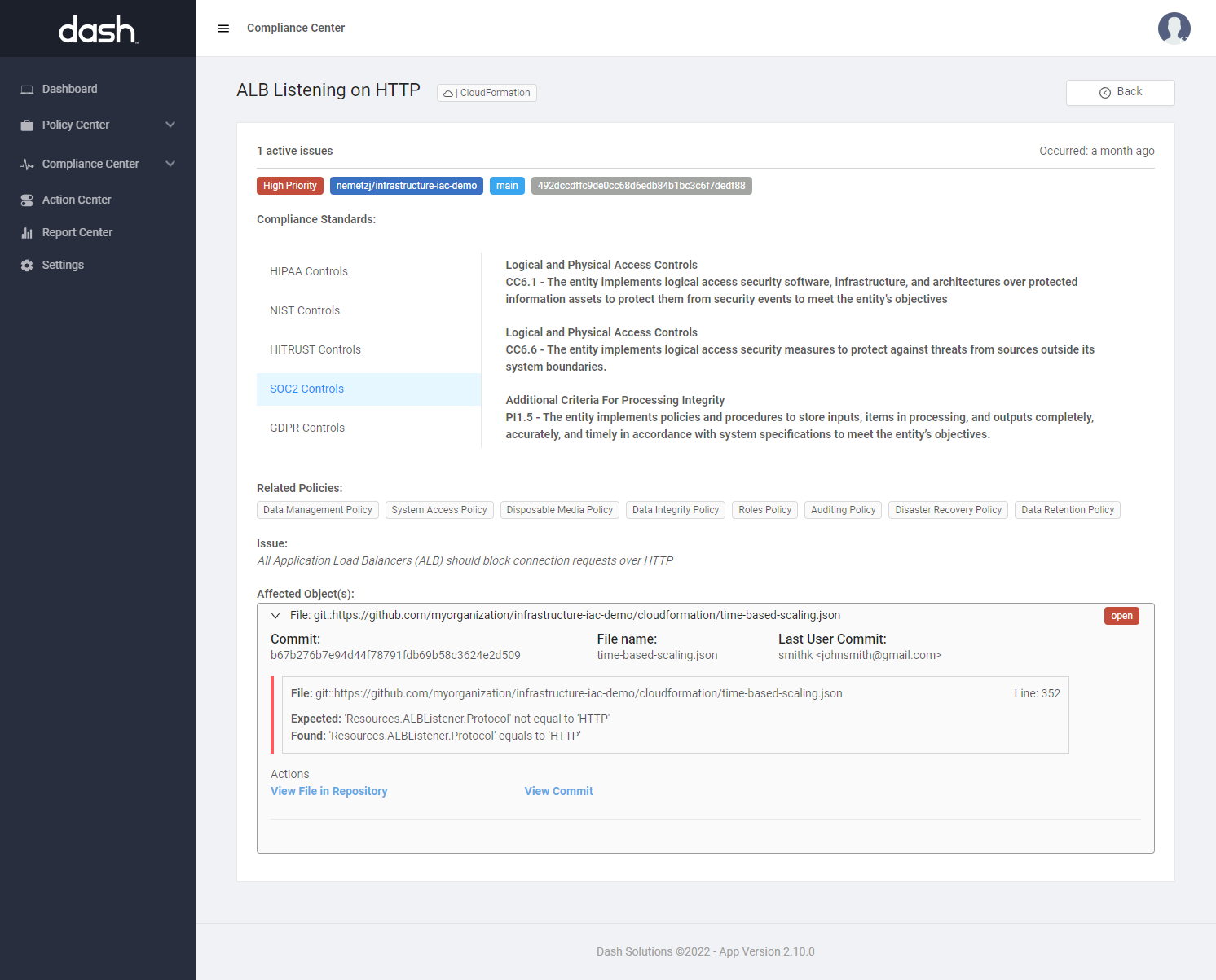
Viewing Individual Issues
You can view ComplySource detected compliance issues related to a commit, by clicking on a specific “commit” row.
Individual issue pages show the following information:
Compliance Standards: Currently SOC 2 mappings are shown for related ComplySource issues
Related Policies: All policies related with a ComplySource issue is displayed
Issue: Describes the current issue or security concern with the file(s) with the issue
Affected Objects show information including:
File: The file directory in the source repository related to the security issue
Commit: The commit hash related with the current security issue finding
File Name: The file name with the security issue
Last User Commit: The source code user who made the latest commit with this issue
Finding Information: Information about the expected text or settings in the file/issue with the source file.
Actions: You can click on the links to view the file affected by the security issue as well as the view the source code commit related to the issue.
Resolving Issues
Dash ComplySource does not have a particular resolve function, since each commit for a branch or repo is scanned.
If your team corrects a security issue found in Dash ComplySource, this issue should be “committed” in the source code repository.
Dash ComplySource will scan this commit and if correct should show a lower issue count.
Example: If your team has a source repository with 50 issues, if you solve 10 of these issues in the codebase and commit the changes to the repository, that new commit show show up in Dash ComplySource dashboard with 40 issues now shown.
Current Limitations
Dash ComplySource software will not scan the GitHub repository if the repo contains a GitHub submodule.
If there is a folder/file with a name containing spaces in the Git repo, it will occur scan fail (no scan result in Dash app)
These are current limitations the Dash team is working to address in the near future.
Potential Issues
If your team runs into issues with using Dash ComplySource, you may consider the following scenarios for troubleshooting issues:
The scan branch and selected branch are different.
Problem: In the git configuration file (.yml file), the selected branch for the scan is different to pushed branch
Solution: Correct branch in the git configuration file. The branch where files are pushed should be the same as in the configuration file
Your source repository uses an expired token
Problem: Last time, all is worked but stopped working after some time, and in git action, you see the error
Possible solution: Check the git user access token. If the expired token needs to generate a new one and replace it in environment variables
A git action did not send anything
Possible solution: Check all environment variables in your repository
After changing “Domain and SSL configuration“ ComplySource scanning does not work
Solution: Update DASH_API_ENDPOINT value in git secrets
General Troubleshooting Steps
Check typical ComplySource issues
Check Git environment variables like license etc.
Push git changes again and wait 10-20 minutes.
Scanning may take more time for larger repositories